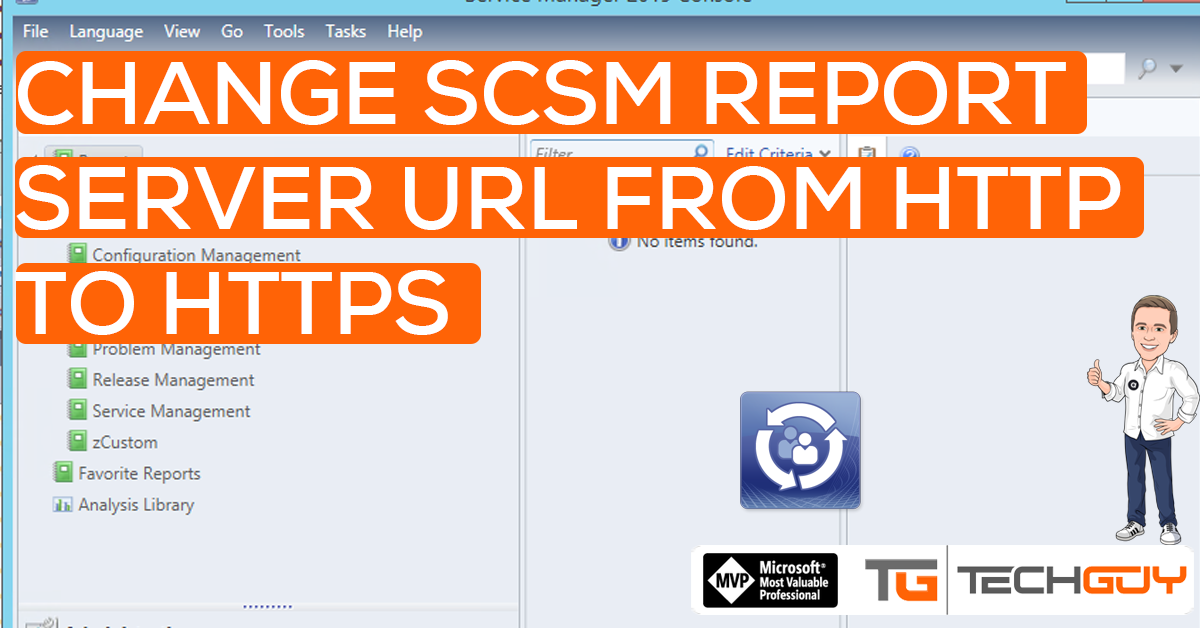Recently I had to change the SCSM Report Server URL from Port 80 (HTTP) to Port 443 (HTTPS) in an existing Environment.
The summary is yers short, change Report Server Config and then change a Value in DWH SQL Database, but do find the correct Value in SQL Table was a challenge.
Configure SQL Reporting Service
Login to your SCSM Datawarehouse Server and start “Reporting Services Configuration Manager”
Navigate to “Web Service URL” and configure the Report URL accordingly to have 443 (HTTPS) available. It is up to you to remove Port 80 (HTTP) as well.
Change Value in SQL Datawarehouse Table
Open SQL Management Studio and to check the Value, run the following command
USE [DWStagingAndConfig]
select * from [dbo].[MT_Microsoft$SystemCenter$ResourceAccessLayer$SrsResourceStore]in the Column “DataService_98B2DDF9_D9FD_9297_85D3_FCF36F1D016B” you see the current value.
With the following Query, you can update the Value to HTTPS. Please Change server and Domain to FQDN
UPDATE [dbo].[MT_Microsoft$SystemCenter$ResourceAccessLayer$SrsResourceStore]
SET
[DataService_98B2DDF9_D9FD_9297_85D3_FCF36F1D016B] = 'https://SERVER.DOMAIN.com/ReportServer/ReportService2005.asmx'
WHERE [DataService_98B2DDF9_D9FD_9297_85D3_FCF36F1D016B] = 'http://SERVER.DOMAIN.com/ReportServer/ReportService2005.asmx'
GOEventually restart the Datawarehouse Services or Server. when an SCSM Console is opened, the Console should try to reach the Reporting Service with the new URL (HTTPS)
Michael Seidl, aka Techguy
au2mate, everything