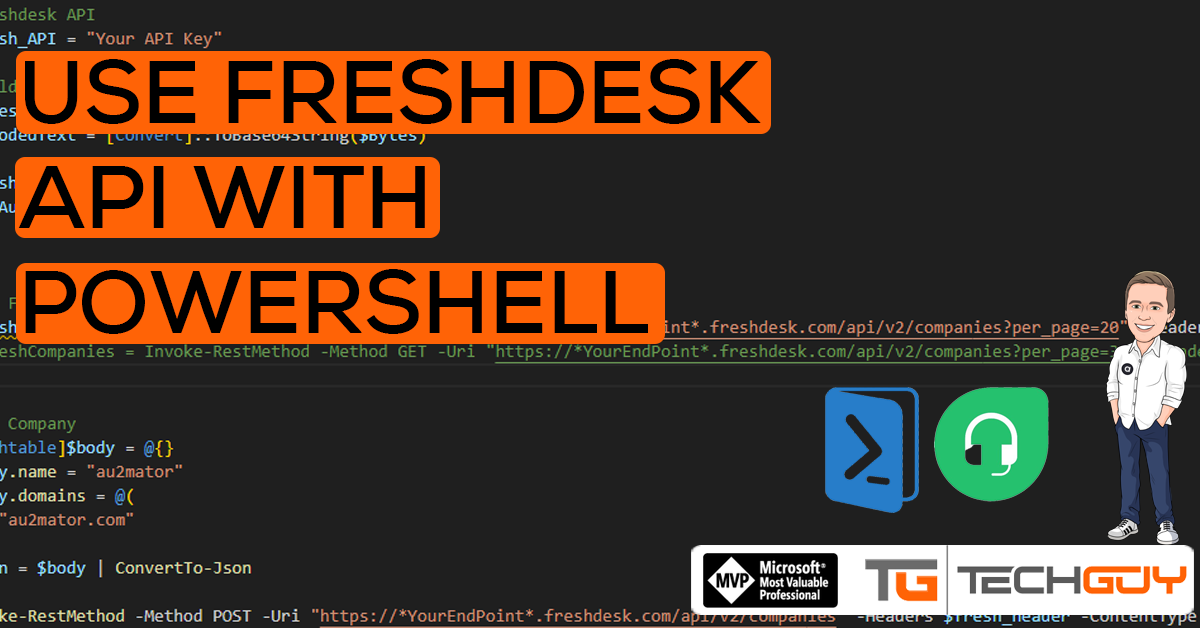Recently, we moved our Support Portal to Freshdesk, so I adopted our Syncs to Freshdesk API. This Article should show you how to start working with Freshdesk API and how to create and Sync a Company.
For detailed Documentation and all Endpoints, see Freshdesk API Reference: Freshdesk
Get API Key
First, we need an API Key. Please login as Admin and Navigate to your Profile Setting.
On the right pane, you see the API Section. Get your Key and note it for your PowerShell.
Build Header
To build the header, we have to encode the API Key and put that in the Header.
#Freshdesk API
$fresh_API = "your KEY"
#Build Header
$Bytes = [System.Text.Encoding]::Unicode.GetBytes("$($fresh_API):X")
$EncodedText = [Convert]::ToBase64String($Bytes)
$fresh_header = @{
Authorization = "Basic $EncodedText"
}
First GET Method
We first try to receive the existing Companies to see if everything is fine.
Invoke-RestMethod -Method GET -Uri "https://*yourEndPoint*.freshdesk.com/api/v2/companies?per_page=100" -Headers $fresh_header -ContentType "application/json"This should get you all your Companies as a Result
Create a Company
In our example, we create a simple Company with Mail Domains
#Simple JSON
[hashtable]$body = @{}
$Body.name = "au2mator"
$Body.domains = @(
"au2mator.com"
)
$Json = $body | ConvertTo-Json
Invoke-RestMethod -Method POST -Uri "https://*yourEndPoint*.freshdesk.com/api/v2/companies" -Headers $fresh_header -ContentType "application/json" -Body $json Now you should see a new Company in your Freshdesk Companies List.
This is an easy example, but should show how you can work with Freshdesk API.
In one of the next Posts, we will see how we can do Paging with Freshdesk API.
GitHub Repo
The GitHub Repo: Seidlm/FRESHDESK-PowerShell (github.com) with the FileName New Company.ps1
Michael Seidl aka Techguy
au2mate everything
#AutomationMindset