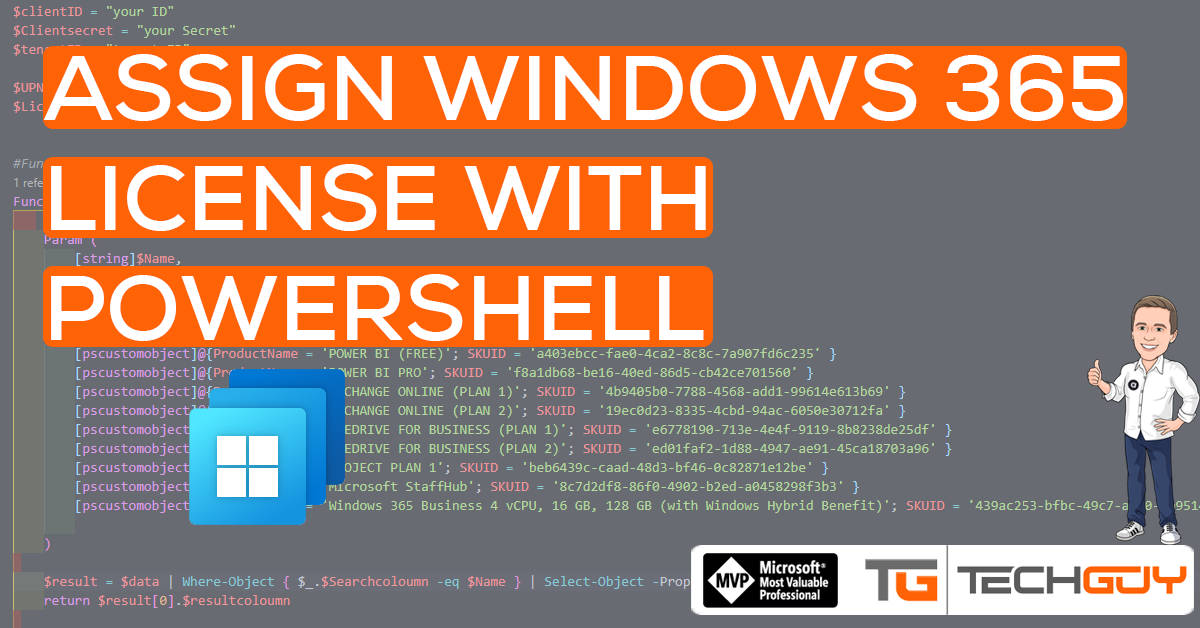The next Post in my GRAPH API Series will show you how to Assign Windows 365 License to your Users.
To learn more from Microsoft GRAPH API, see my Blog Series:
Part 1 – Authentication and Azure App – Use Microsoft Graph API with PowerShell – Part 1 » TechGuy
Part 2 – Oauth2.0 – Use Microsoft Graph API with PowerShell – Part 2 » TechGuy
Part 3 – First Powershell Script to get a Teams List and Walkthrough – Use Microsoft Graph API with PowerShell – Part 3 » TechGuy
Part 4 – Some Examples – Use Microsoft Graph API with PowerShell – Part 4 » TechGuy
API Reference and Permissions
Let see the following Docs for more Details.
So we need the following Application Permission for our Azure App Registration.
- User.ReadWrite.All
- Directory.ReadWrite.All
When you take a Closer Look at the Doc above, we need to provide the following pieces of information.
- UPN
- SKUID
UPN is simple, but the SKU ID can be a little bit tricky. Ass Windows 365 was released yesterday. There is no official List with the SKUID’s right now.
Usually, you can use the Microsoft DCO Article here: Product names and service plan identifiers for licensing – Azure AD | Microsoft Docs
But this list has no entry for Windows 365, but we can Reverse Engineer and take a look at the Office 365 License Portal and click on one of the Windows 365 Licenses there. You should see a GUID in the URL
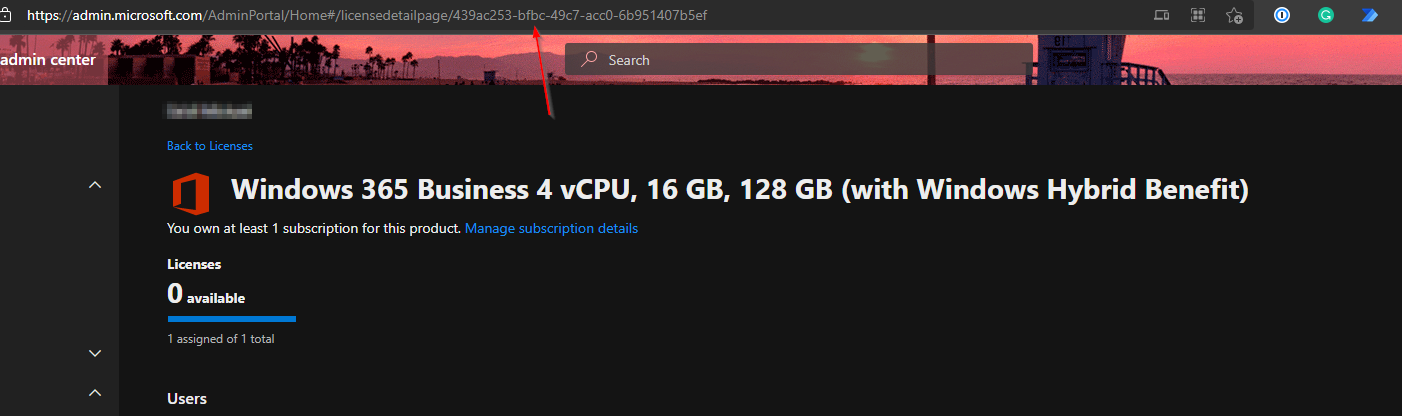
So, in our case we have the following Combination
Name: Windows 365 Business 4 vCPU, 16 GB, 128 GB (with Windows Hybrid Benefit)
SKU ID: 439ac253-bfbc-49c7-acc0-6b951407b5ef
We need to wait for a full list for all the others, or you proceed the above way to determine.
The Script
$clientID = "your ID"
$Clientsecret = "your Secret"
$tenantID = "tenant ID"
$UPN = "michael.seidl@au2mator.com"
$License = "Windows 365 Business 4 vCPU, 16 GB, 128 GB (with Windows Hybrid Benefit)"
#Function
Function GET-SKUId {
Param (
[string]$Name,
[string]$Searchcoloumn,
[string]$resultcoloumn
)
$data = @(
[pscustomobject]@{ProductName = 'POWER BI (FREE)'; SKUID = 'a403ebcc-fae0-4ca2-8c8c-7a907fd6c235' }
[pscustomobject]@{ProductName = 'POWER BI PRO'; SKUID = 'f8a1db68-be16-40ed-86d5-cb42ce701560' }
[pscustomobject]@{ProductName = 'EXCHANGE ONLINE (PLAN 1)'; SKUID = '4b9405b0-7788-4568-add1-99614e613b69' }
[pscustomobject]@{ProductName = 'EXCHANGE ONLINE (PLAN 2)'; SKUID = '19ec0d23-8335-4cbd-94ac-6050e30712fa' }
[pscustomobject]@{ProductName = 'ONEDRIVE FOR BUSINESS (PLAN 1)'; SKUID = 'e6778190-713e-4e4f-9119-8b8238de25df' }
[pscustomobject]@{ProductName = 'ONEDRIVE FOR BUSINESS (PLAN 2)'; SKUID = 'ed01faf2-1d88-4947-ae91-45ca18703a96' }
[pscustomobject]@{ProductName = 'PROJECT PLAN 1'; SKUID = 'beb6439c-caad-48d3-bf46-0c82871e12be' }
[pscustomobject]@{ProductName = 'Microsoft StaffHub'; SKUID = '8c7d2df8-86f0-4902-b2ed-a0458298f3b3' }
[pscustomobject]@{ProductName = 'Windows 365 Business 4 vCPU, 16 GB, 128 GB (with Windows Hybrid Benefit)'; SKUID = '439ac253-bfbc-49c7-acc0-6b951407b5ef' }
)
$result = $data | Where-Object { $_.$Searchcoloumn -eq $Name } | select -Property $resultcoloumn
return $result[0].$resultcoloumn
}
#Connect to GRAPH API
$tokenBody = @{
Grant_Type = "client_credentials"
Scope = "https://graph.microsoft.com/.default"
Client_Id = $clientId
Client_Secret = $clientSecret
}
$tokenResponse = Invoke-RestMethod -Uri "https://login.microsoftonline.com/$tenantID/oauth2/v2.0/token" -Method POST -Body $tokenBody
$headers = @{
"Authorization" = "Bearer $($tokenResponse.access_token)"
"Content-type" = "application/json"
}
#Get SKU ID from Function
$SKUID = GET-SKUId -Name "$License" -Searchcoloumn "ProductName" -resultcoloumn "SKUID"
#Assign License
$URLtoassignLicense = "https://graph.microsoft.com/v1.0/users/$UPN/assignLicense"
$BodyJsontoassignLicense = @"
{
"addLicenses":[
{
"disabledPlans": [ ],
"skuId": " $SKUID"
}
],
"removeLicenses": []
}
"@
$Result = Invoke-RestMethod -Headers $headers -Body $BodyJsontoassignLicense -Uri $URLtoassignLicense -Method POST
The Result
The License should then be assigned to the User.
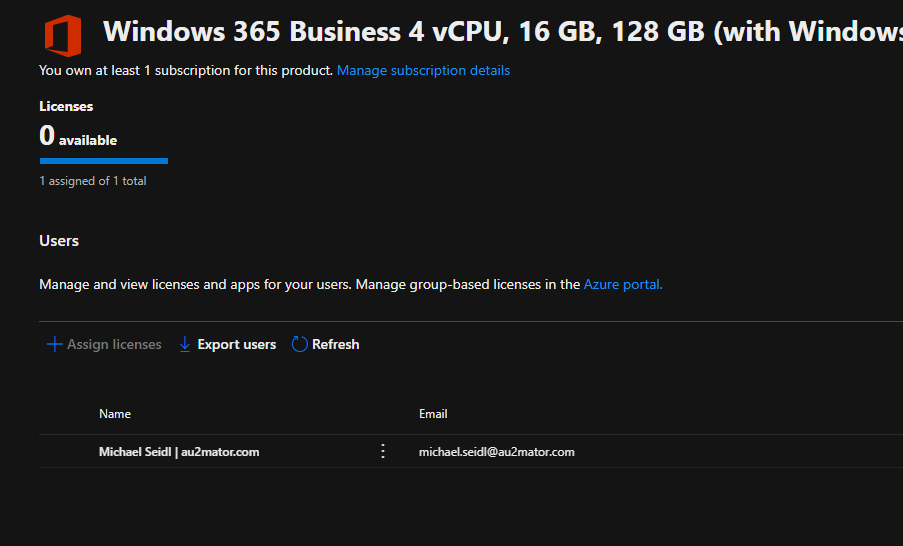
Assign Office 365 License as Self Service
With au2mator Self Service Portal you can create a Service and delegate the License Assignment in Office 365
Assign an Office 365 License with au2mator Self-Service Portal
More Details: www.au2mator.com
GitHub Repo
Here you can find the GitHub Repo with a lot of other examples: Seidlm/Microsoft-Graph-API-Examples (github.com)
Michael Seidl aka Techguy
au2mate everything