From time to time, I always struggle a little, on how to update specific AD Attributes or I am not sure what is the correct property Name. So this should be a good list, of “all” Active Directory User Attributes, and how you can Update, Change, Set or Clear with PowerShell. So I have created a script of how to set, modify, or clear custom attributes in Active Directory with PowerShell
Starting with the Blog Idea is thought I will go through each Attribute on the “Attribute Editor” Tab. Very quickly I came to the conclusion to limit the List a little, as there are several attributes where it makes no sense to update them through PowerShell. So this list is huge, but not a complete Attribute List.
All 4 Parts are here
How to update every single Active Directory User Attributes with Powershell – Part 1 – TechGuy
How to update every single Active Directory User Attributes with Powershell – Part 2 – TechGuy
How to update every single Active Directory User Attributes with Powershell – Part 3 – TechGuy
How to update every single Active Directory User Attributes with Powershell – Part 4 – TechGuy
A Full documented List from Microsoft is here: All Attributes – Win32 apps | Microsoft Docs
List of Properties
So I have created a Test User in my Active Directory with the Name “Michael Techguy” and the UPN and SamAccountName TecMi
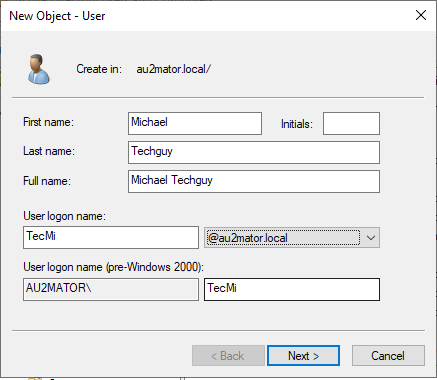
Please see other Parts here
How to update every single Active Directory User Attributes with Powershell – Part 1 – TechGuy
The List
preferredLanguage
GUI
NO
PowerShell
#SET Values
Set-ADUser -Identity TecMi -Replace @{preferredLanguage="DE-AT"}
#CLEAR Value
Set-ADUser -Identity TecMi -Clear preferredLanguage
#READ Value
Get-ADUser -Identity TecMi -Properties preferredLanguage | Select-Object -Property preferredLanguageprimaryGroupID
GUI
TAB: Member Of / Primary Group:
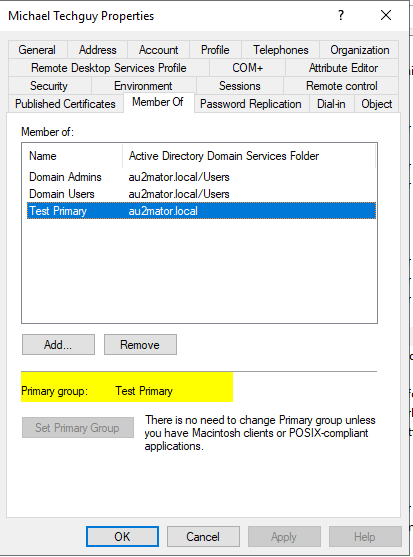
PowerShell
#SET Values
$ADGroup=Get-ADGroup -Identity "Test Primary"
Add-ADGroupMember -Identity $ADGroup.DistinguishedName -Members "TecMi"
$primaryGroupID = $ADGroup.SID -replace @('.+\-','')
Set-ADUser -Identity TecMi -Replace @{'primaryGroupID' = $primaryGroupID} -ErrorAction SilentlyContinue -PassThru
#CLEAR Value
#READ Value
Get-ADUser -Identity TecMi -Properties primaryGroupID | Select-Object -Property primaryGroupIDprimaryInternationalISDNNumber
GUI
NO
PowerShell
#SET Values
Set-ADUser -Identity TecMi -Replace @{primaryInternationalISDNNumber="0123456"}
#CLEAR Value
Set-ADUser -Identity TecMi -Clear primaryInternationalISDNNumber
#READ Value
Get-ADUser -Identity TecMi -Properties primaryInternationalISDNNumber | Select-Object -Property primaryInternationalISDNNumberprimaryTelexNumber
GUI
NO
PowerShell
#SET Values
#SET Values
Set-ADUser -Identity TecMi -Replace @{primaryTelexNumber="0123456"}
#CLEAR Value
Set-ADUser -Identity TecMi -Clear primaryTelexNumber
#READ Value
Get-ADUser -Identity TecMi -Properties primaryTelexNumber | Select-Object -Property primaryTelexNumber
profilePath
GUI
TAB: Profile / User profile / Profile path:
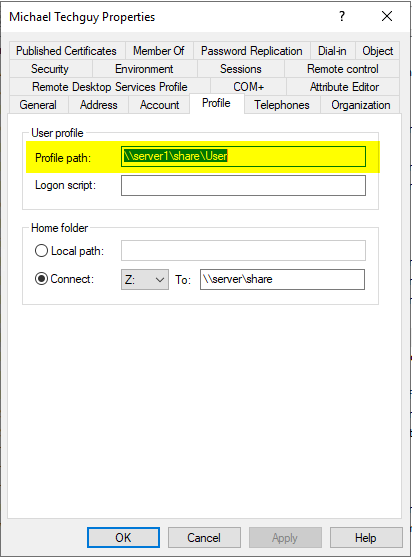
PowerShell
#SET Values
Set-ADUser -Identity TecMi -ProfilePath "\\server1\share\User"
#CLEAR Value
Set-ADUser -Identity TecMi -Clear ProfilePath
#READ Value
Get-ADUser -Identity TecMi -Properties ProfilePath | Select-Object -Property ProfilePathsAMAccountName
GUI
TAB: Account / User logon name (pre-Windows 2000):
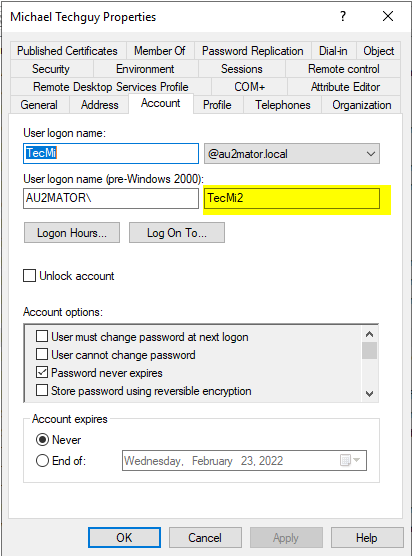
PowerShell
#SET Values
Set-ADUser -Identity TecMi -SamAccountName "TecMi2"
#CLEAR Value
#READ Value
Get-ADUser -Identity TecMi2 -Properties SamAccountName | Select-Object -Property SamAccountName
scriptPath
GUI
TAB: Profile / Logon script:
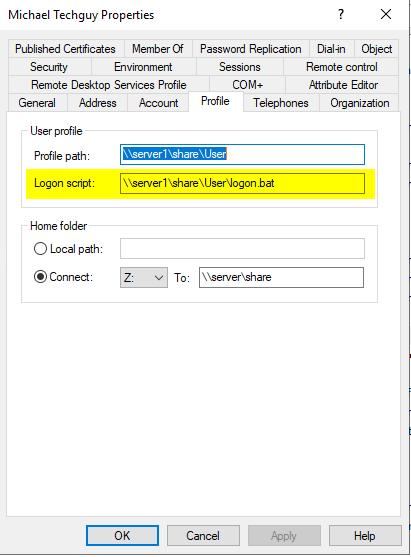
PowerShell
#SET Values
Set-ADUser -Identity TecMi -ScriptPath "\\server1\share\User\logon.bat"
#CLEAR Value
Set-ADUser -Identity TecMi -Clear ScriptPath
#READ Value
Get-ADUser -Identity TecMi -Properties ScriptPath | Select-Object -Property ScriptPathsecretary
GUI
NO
PowerShell
#SET Values
Set-ADUser -Identity TecMi -Replace @{secretary=@((Get-ADuser -Identity "m.seidl").DistinguishedName)}
Set-ADUser -Identity TecMi -Add @{secretary=@((Get-ADuser -Identity "HofmeisterJ").DistinguishedName)}
Set-ADUser -Identity TecMi -Remove @{secretary=@((Get-ADuser -Identity "m.seidl").DistinguishedName)}
#CLEAR Value
Set-ADUser -Identity TecMi -Clear secretary
#READ Value
Get-ADUser -Identity TecMi -Properties secretary | Select-Object -Property secretaryseeAlso
GUI
NO
PowerShell
#SET Values
Set-ADUser -Identity TecMi -Replace @{seeAlso=@((Get-ADuser -Identity "m.seidl").DistinguishedName)}
Set-ADUser -Identity TecMi -Add @{seeAlso=@((Get-ADuser -Identity "HofmeisterJ").DistinguishedName)}
Set-ADUser -Identity TecMi -Remove @{seeAlso=@((Get-ADuser -Identity "m.seidl").DistinguishedName)}
#CLEAR Value
Set-ADUser -Identity TecMi -Clear seeAlso
#READ Value
Get-ADUser -Identity TecMi -Properties seeAlso | Select-Object -Property seeAlsosn
GUI
TAB: General / Last name:
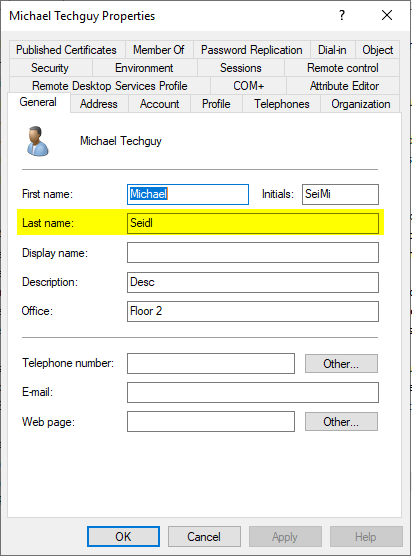
PowerShell
#SET Values
Set-ADUser -Identity TecMi -Surname "Seidl"
#CLEAR Value
Set-ADUser -Identity TecMi -Clear sn
#READ Value
Get-ADUser -Identity TecMi -Properties sn | Select-Object -Property snstreet
GUI
TAB: Address / Street:
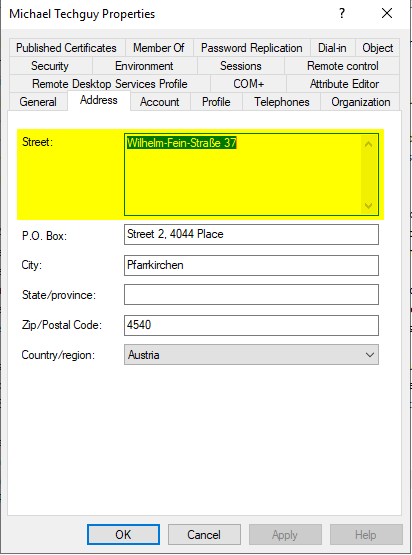
PowerShell
#SET Values
Set-ADUser -Identity TecMi -StreetAddress "Wilhelm-Fein-Straße 37"
#CLEAR Value
Set-ADUser -Identity TecMi -Clear StreetAddress
#READ Value
Get-ADUser -Identity TecMi -Properties StreetAddress | Select-Object -Property StreetAddresstelephoneNumber
GUI
TAB: General / Telephone number:
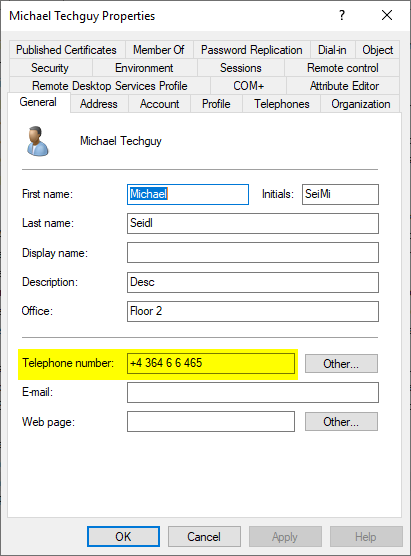
PowerShell
#SET Values
Set-ADUser -Identity TecMi -OfficePhone "+4 364 6 6 465"
#CLEAR Value
Set-ADUser -Identity TecMi -Clear telephoneNumber
#READ Value
Get-ADUser -Identity TecMi -Properties OfficePhone | Select-Object -Property OfficePhonetitle
GUI
TAB: Organization / Job Title:
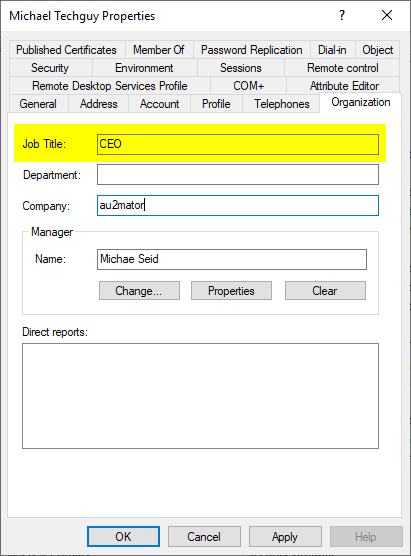
PowerShell
#SET Values
Set-ADUser -Identity TecMi -Title "CEO"
#CLEAR Value
Set-ADUser -Identity TecMi -Clear title
#READ Value
Get-ADUser -Identity TecMi -Properties title | Select-Object -Property titleuserPrincipalName
GUI
TAB: Account / User logon name:
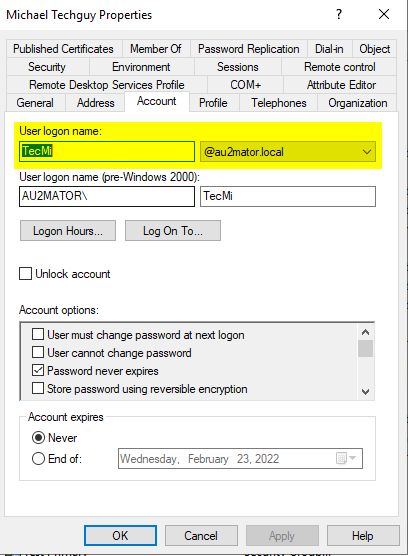
PowerShell
#SET Values
Set-ADUser -Identity TecMi -UserPrincipalName "TecMi@au2mator.local"
#CLEAR Value
#READ Value
Get-ADUser -Identity TecMi -Properties UserPrincipalName | Select-Object -Property UserPrincipalNamewWWHomePage
GUI
TAB: General / Web page:
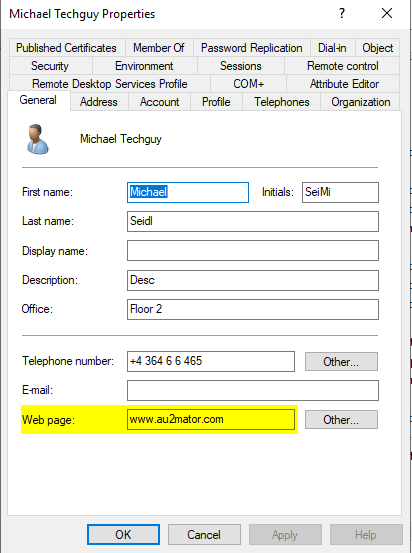
PowerShell
#SET Values
Set-ADUser -Identity TecMi -HomePage "www.au2mator.com"
#CLEAR Value
Set-ADUser -Identity TecMi -Clear wWWHomePage
#READ Value
Get-ADUser -Identity TecMi -Properties HomePage | Select-Object -Property HomePage
GitHub
Here is the GitHub Repo: Seidlm/Active-Directory (github.com)
Michael Seidl, aka Techguy
au2mate, everything

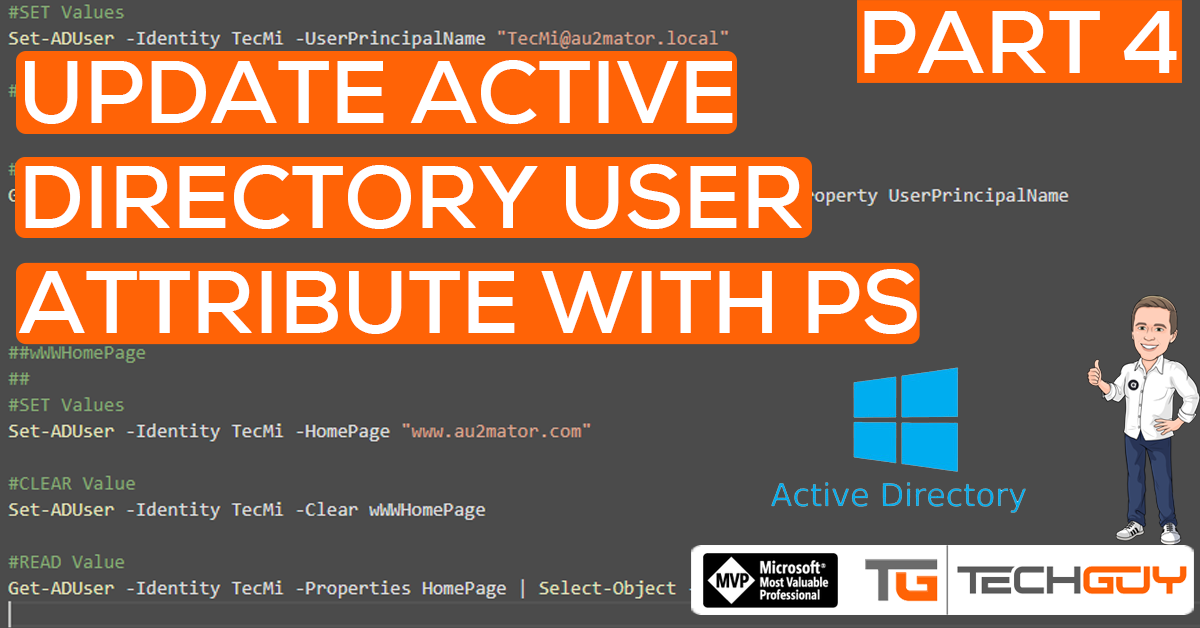

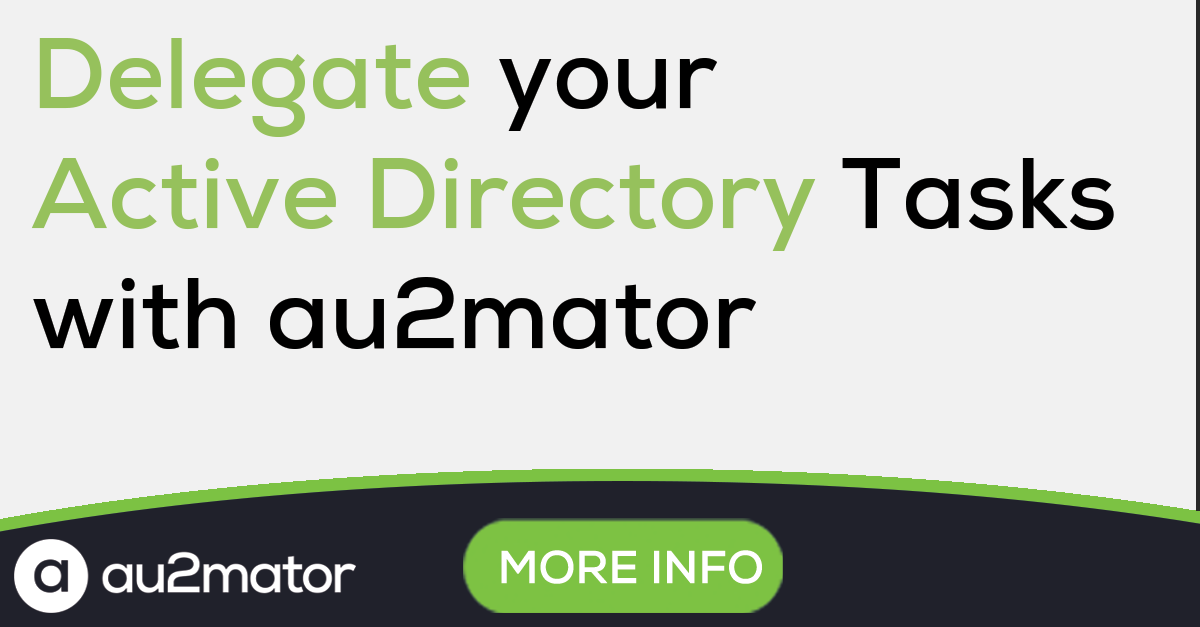
Pingback: How to update every single Active Directory User Attributes with Powershell - Part 1 - TechGuy