From time to time, I always struggle a little, on how to update specific AD Attributes or I am not sure what is the correct property Name. So this should be a good list, of “all” Active Directory User Attributes, and how you can Update, Change, Set or Clear with PowerShell. So I have created a script of how to set, modify, or clear custom attributes in Active Directory with PowerShell
Starting with the Blog Idea is thought I will go through each Attribute on the “Attribute Editor” Tab. Very quickly I came to the conclusion to limit the List a little, as there are several attributes where it makes no sense to update them through PowerShell. So this list is huge, but not a complete Attribute List.
All 4 Parts are here
How to update every single Active Directory User Attributes with Powershell – Part 1 – TechGuy
How to update every single Active Directory User Attributes with Powershell – Part 2 – TechGuy
How to update every single Active Directory User Attributes with Powershell – Part 3 – TechGuy
How to update every single Active Directory User Attributes with Powershell – Part 4 – TechGuy
A Full documented List from Microsoft is here: All Attributes – Win32 apps | Microsoft Docs
List of Properties
So I have created a Test User in my Active Directory with the Name “Michael Techguy” and the UPN and SamAccountName TecMi
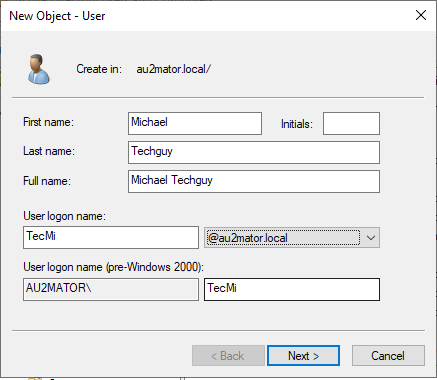
The List
accountExpires
GUI
TAB: Account / Account Expires
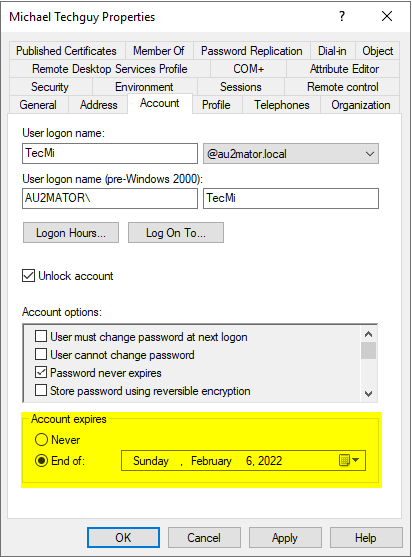
PowerShell
#SET Values
Set-ADUser -Identity TecMi -AccountExpirationDate (Get-Date).AddDays(5)
#CLEAR Value
Set-ADUser -Identity TecMi -AccountExpirationDate $null
#READ Value
Get-ADUser -Identity TecMi -Properties AccountExpirationDate | Select-Object -Property AccountExpirationDate
assistant
GUI
NO
PowerShell
#SET Values
Set-ADUser -Identity TecMi -add @{assistant=@("CN=Michael Seid,DC=au2mator,DC=local")}
#CLEAR Value
Set-ADUser -Identity TecMi -Clear assistant
#READ Value
Get-ADUser -Identity TecMi -Properties assistant | Select-Object -Property assistantc
This Property can be set independently, but see this Post for more Details Updating the Country Field in Active Directory – AdamFowlerIT.com
GUI
TAB: Address / Country/region
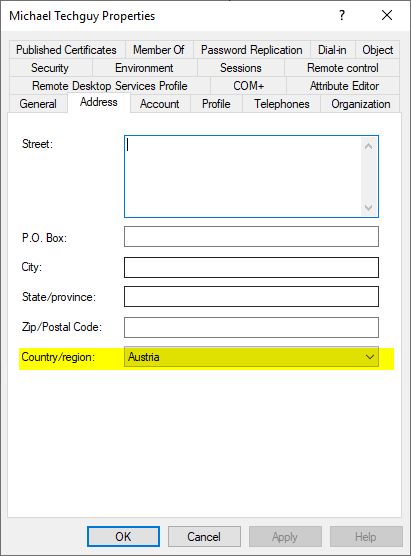
PowerShell
#SET Values
Set-ADUser -Identity TecMi -Country AT
Set-ADUser -Identity TecMi -Replace @{c="AT";co="Austria";countrycode=40}
#https://www.iso.org/obp/ui/#search/code/
#CLEAR Value
Set-ADUser -Identity TecMi -Clear c
#READ Value
Get-ADUser -Identity TecMi -Properties c | Select-Object -Property ccarLicense
GUI
NO
PowerShell
#SET Values
Set-ADUser -Identity TecMi -add @{carLicense=@("LL123AB")}
#CLEAR Value
Set-ADUser -Identity TecMi -Clear carLicense
#READ Value
Get-ADUser -Identity TecMi -Properties carLicense | Select-Object -Property carLicenseco
See Property “c” for details
GUI
TAB: Address / Country/region
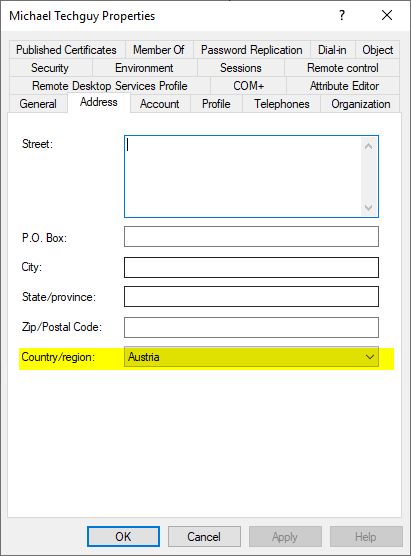
PowerShell
#SET Values
Set-ADUser -Identity TecMi -Replace @{c="AT";co="Austria";countrycode=40}
#https://www.iso.org/obp/ui/#search/code/
#CLEAR Value
Set-ADUser -Identity TecMi -Clear co
#READ Value
Get-ADUser -Identity TecMi -Properties co | Select-Object -Property cocompany
GUI
TAB: Organizaton / Company
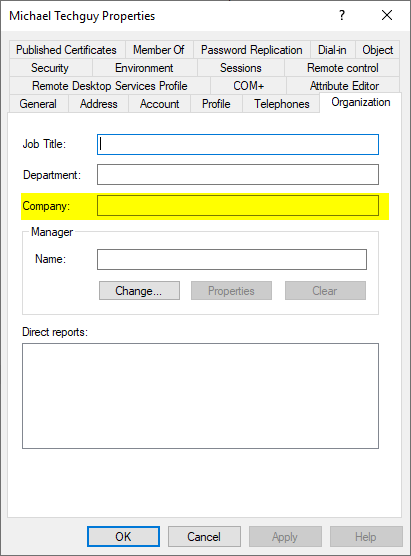
PowerShell
#SET Values
Set-ADUser -Identity TecMi -Company "au2mator"
#CLEAR Value
Set-ADUser -Identity TecMi -Clear company
#READ Value
Get-ADUser -Identity TecMi -Properties company | Select-Object -Property companycountryCode
See Property “c” for details
GUI
TAB: Address / Country/region
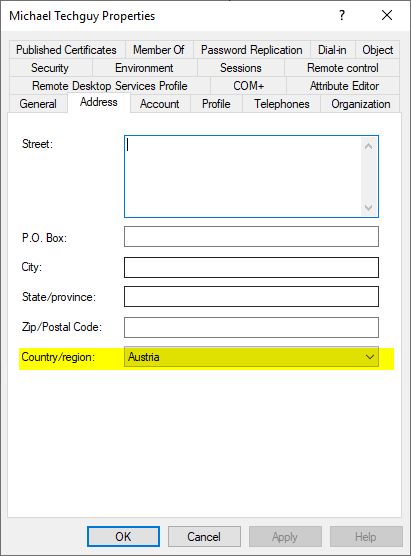
PowerShell
#SET Values
Set-ADUser -Identity TecMi -Replace @{c="AT";co="Austria";countrycode=40}
#https://www.iso.org/obp/ui/#search/code/
#CLEAR Value
Set-ADUser -Identity TecMi -Clear co
#READ Value
Get-ADUser -Identity TecMi -Properties co | Select-Object -Property codepartment
GUI
TAB: Organization/ Department
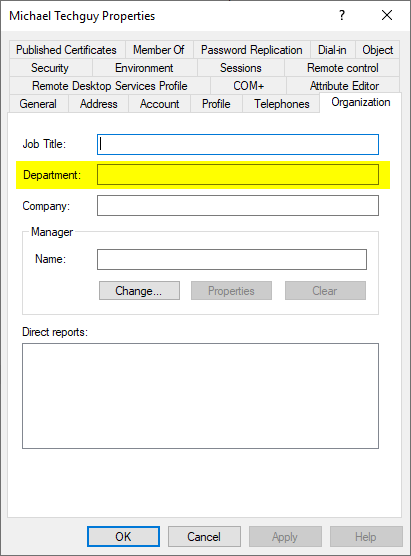
PowerShell
#SET Values
Set-ADUser -Identity TecMi -Department "CEO"
#CLEAR Value
Set-ADUser -Identity TecMi -Clear Department
#READ Value
Get-ADUser -Identity TecMi -Properties Department | Select-Object -Property Departmentdescription
GUI
TAB: General / Description
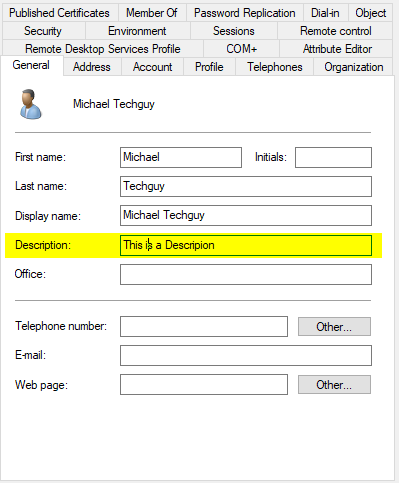
PowerShell
#SET Values
Set-ADUser -Identity TecMi -Description "This is a Descripion"
#CLEAR Value
Set-ADUser -Identity TecMi -Clear Description
#READ Value
Get-ADUser -Identity TecMi -Properties Description | Select-Object -Property Descriptiondisplayname
GUI
TAB: General/ Display name:
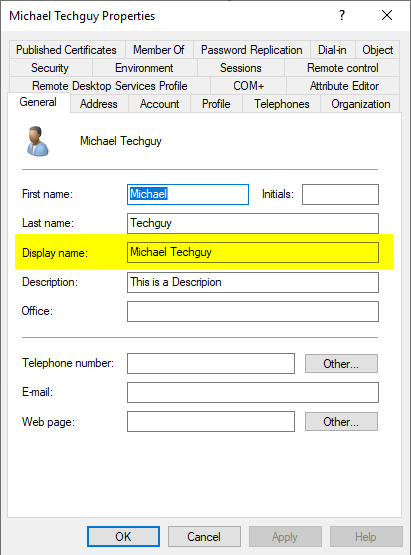
PowerShell
#SET Values
Set-ADUser -Identity TecMi -DisplayName "Techguy Michael"
#CLEAR Value
Set-ADUser -Identity TecMi -Clear DisplayName
#READ Value
Get-ADUser -Identity TecMi -Properties DisplayName | Select-Object -Property DisplayNamedivision
GUI
NO
PowerShell
#SET Values
Set-ADUser -Identity TecMi -Division "My Division"
#CLEAR Value
Set-ADUser -Identity TecMi -Clear division
#READ Value
Get-ADUser -Identity TecMi -Properties division | Select-Object -Property divisionemployeeID
GUI
NO
PowerShell
#SET Values
Set-ADUser -Identity TecMi -EmployeeID "123455"
#CLEAR Value
Set-ADUser -Identity TecMi -Clear employeeID
#READ Value
Get-ADUser -Identity TecMi -Properties employeeID | Select-Object -Property employeeIDemployeeNumber
GUI
NO
PowerShell
#SET Values
Set-ADUser -Identity TecMi -EmployeeNumber "123455"
#CLEAR Value
Set-ADUser -Identity TecMi -Clear employeeNumber
#READ Value
Get-ADUser -Identity TecMi -Properties employeeNumber | Select-Object -Property employeeNumberemployeeType
GUI
NO
PowerShell
#SET Values
Set-ADUser -Identity TecMi -Replace @{employeeType="student"}
#CLEAR Value
Set-ADUser -Identity TecMi -Clear employeeType
#READ Value
Get-ADUser -Identity TecMi -Properties employeeType | Select-Object -Property employeeTypefacsimileTelephoneNumber
GUI
TAB: Telephones / Fax:
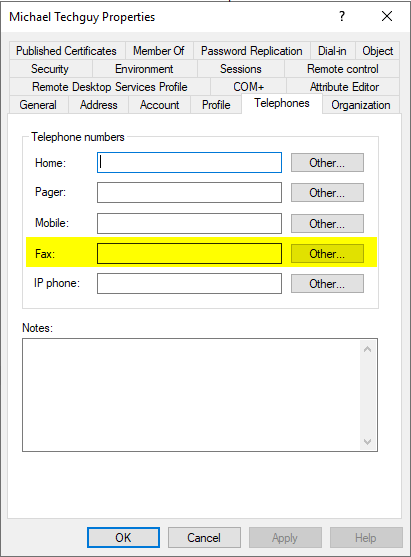
PowerShell
#SET Values
Set-ADUser -Identity TecMi -Replace @{facsimileTelephoneNumber="0165772345"}
Set-ADUser -Identity TecMi -Fax "012345"
#CLEAR Value
Set-ADUser -Identity TecMi -Clear facsimileTelephoneNumber
#READ Value
Get-ADUser -Identity TecMi -Properties facsimileTelephoneNumber | Select-Object -Property facsimileTelephoneNumberGitHub
Here is the GitHub Repo: Seidlm/Active-Directory (github.com)
Michael Seidl, aka Techguy
au2mate, everything

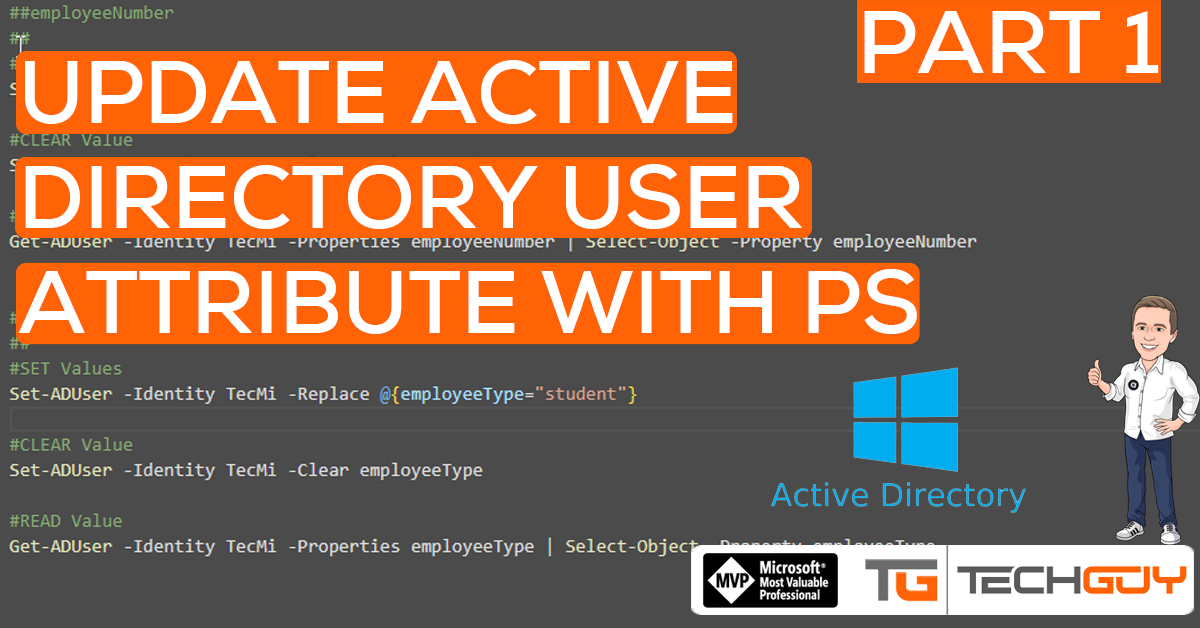


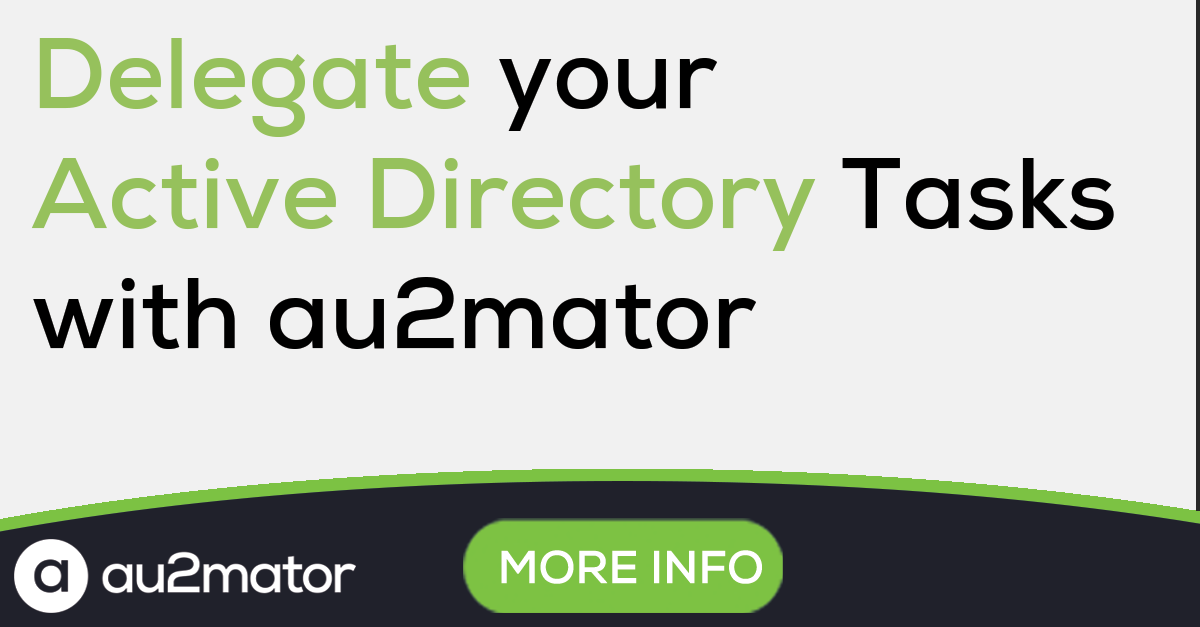
Pingback: How to update every single Active Directory User Attributes with Powershell - Part 2 - TechGuy
Pingback: How to update every single Active Directory User Attributes with Powershell - Part 3 - TechGuy
Pingback: How to update every single Active Directory User Attributes with Powershell - Part 4 - TechGuy