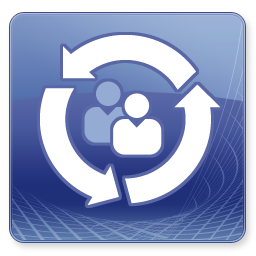 Hi, today the Update Rollup 8 and the new System Center Service Manager Portal has been released.
Hi, today the Update Rollup 8 and the new System Center Service Manager Portal has been released.
Microsoft released a new and fresh HTML5 Version, without the need of Silverlight or SharePoint.
In this Article I want to take a look at the Setup and the look and feel of the new SCSM Portal.
The Portal will show up in a modern UI, Announcements, Caching and some customizations.
Setup
Download the Setup and Management Pack from here: http://www.microsoft.com/en-us/download/details.aspx?id=49556
First, enable the IIS Role, if you are installing the Portal on a new Server.
The following Features need to be selected
- ASP.Net 4.5
- Basic Authentication
- Windows Authentication
- .Net Extensibility 4.5
- HTTP Activation (.NET Framework 4.5 Feature)
Following that, we can start our Setup and follow the Screen
I have chosen no SSL, just for my Sandbox environment
Now we are finished, Portal is up and running
To change some Settings, like Company Name or default language, open IIS, navigate to your Self Service Portal Application Setting and change the Values
Now, just a few more Screenshots
See this Article for more Information: https://technet.microsoft.com/en-us/library/mt622142.aspx
Michael Seidl aka Techguy


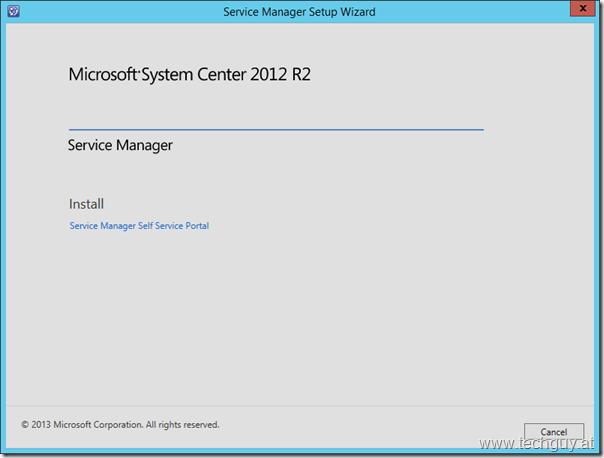
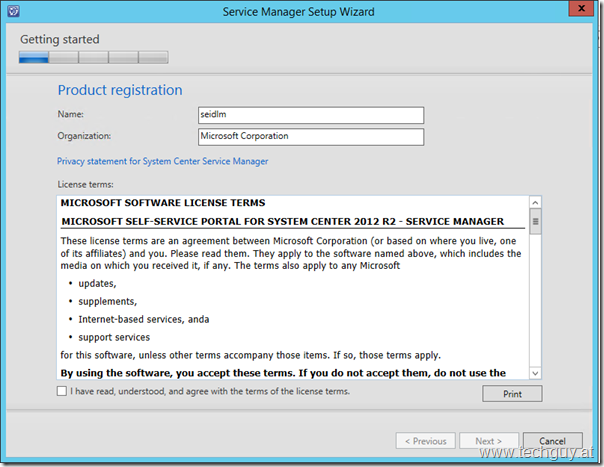
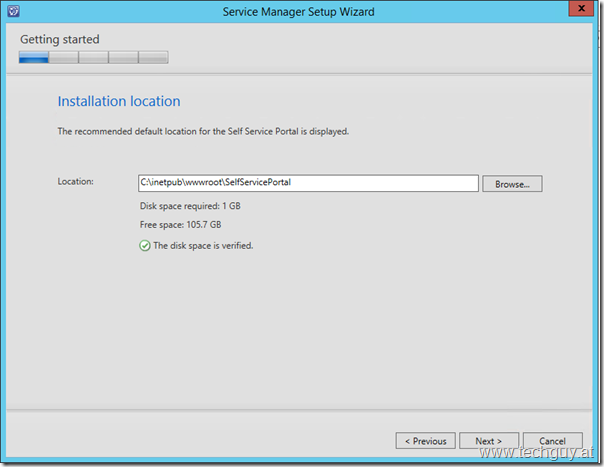
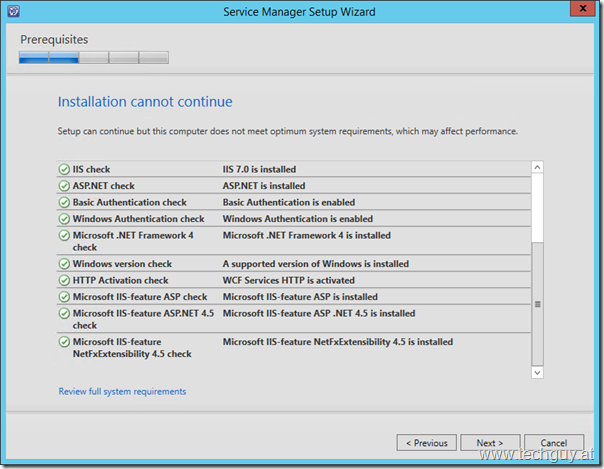
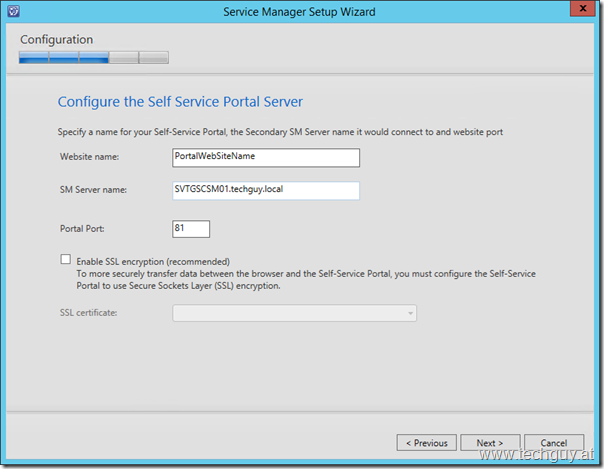
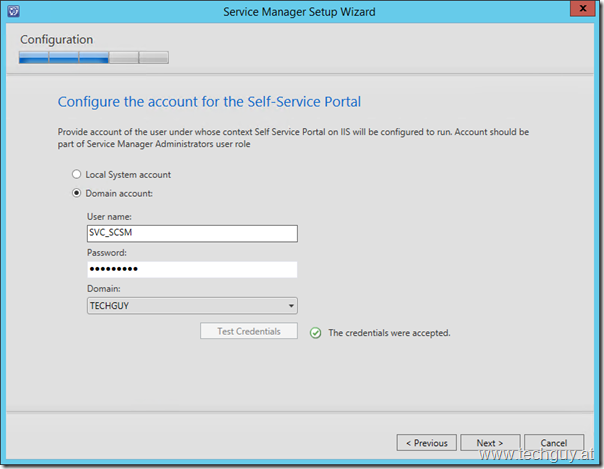
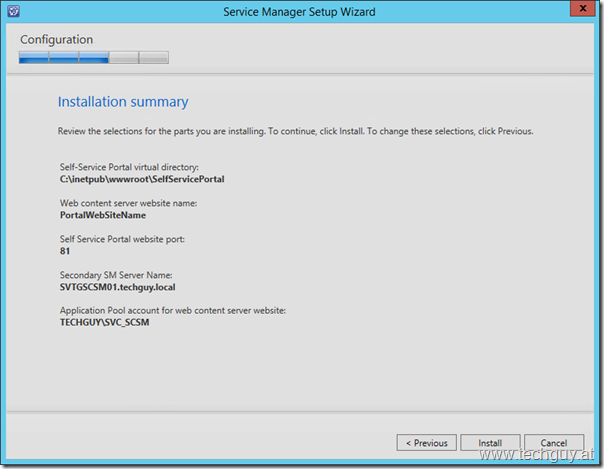

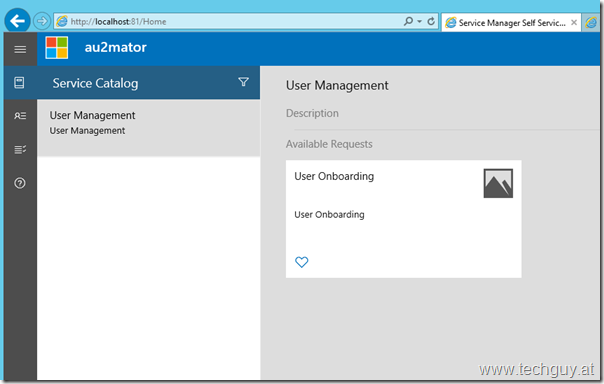
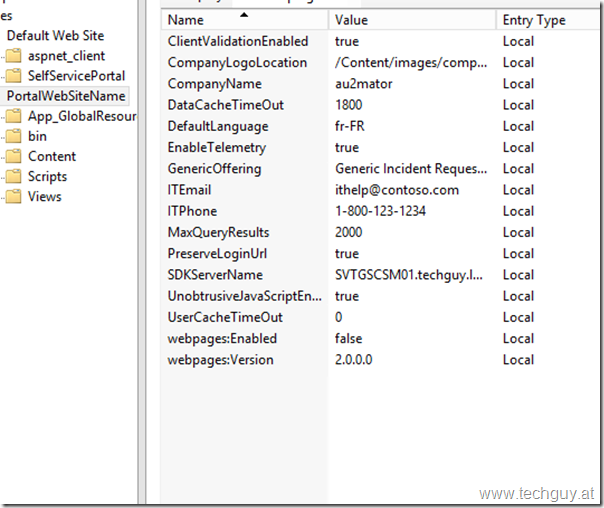
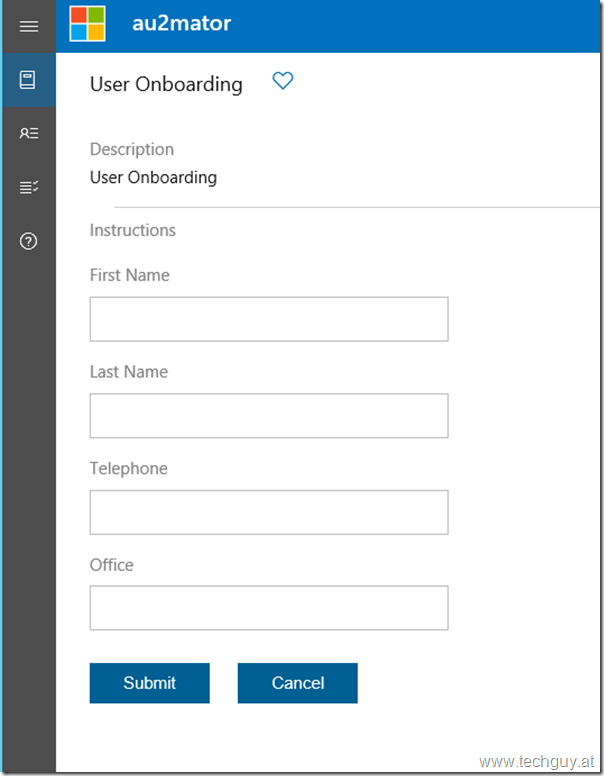
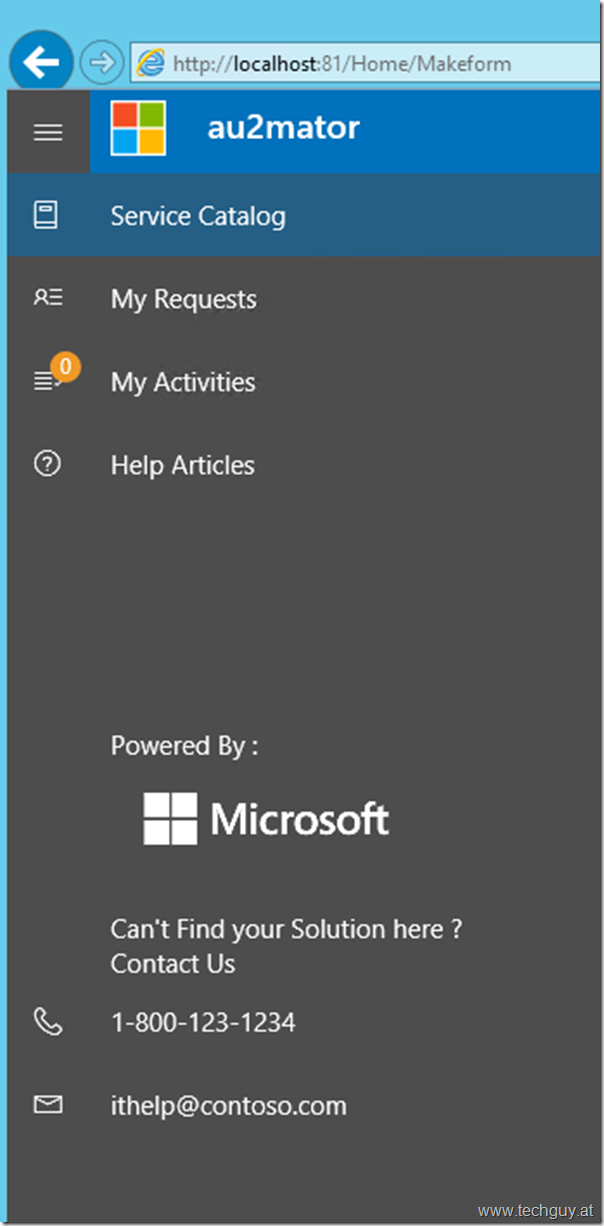
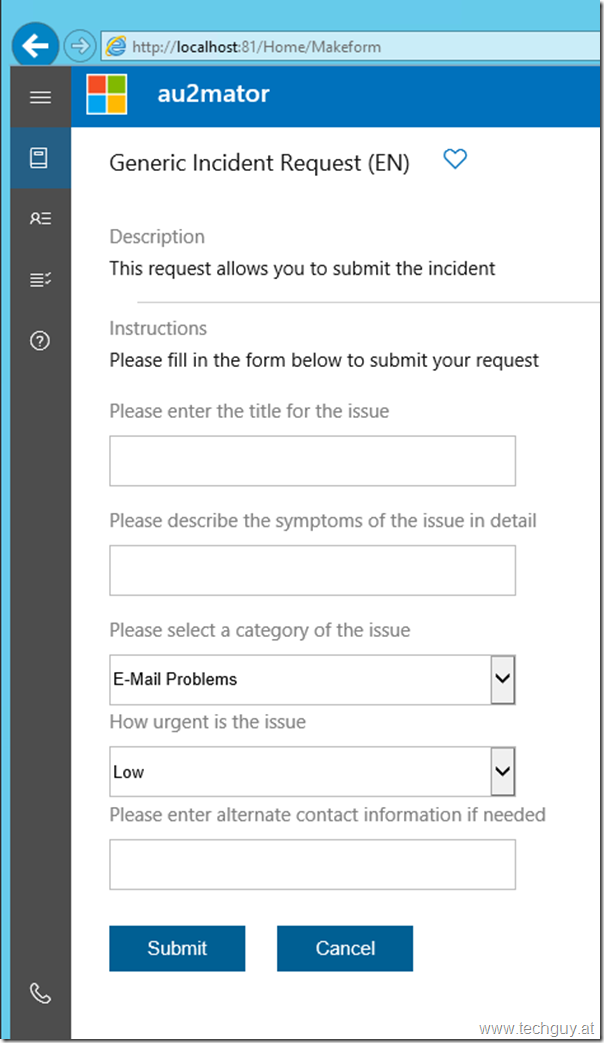
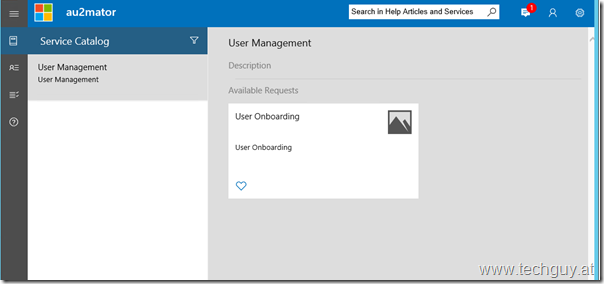
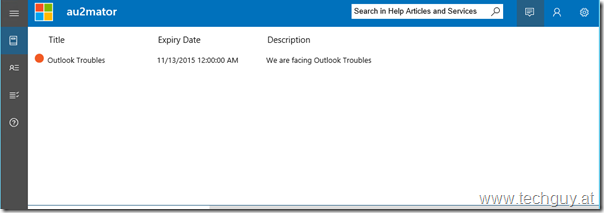

Pingback: The new Self Service Portal for System Center 2012 R2 Service Manager and my experiences installing and using it so far | Kenneth's Technical Blog
Pingback: Scsm Html5 Portal - Find Official Login | LoginWiz
Pingback: Inicio de sesión en scsm html5 – Levitra7
Pingback: Scsm Portal - PortalAudit