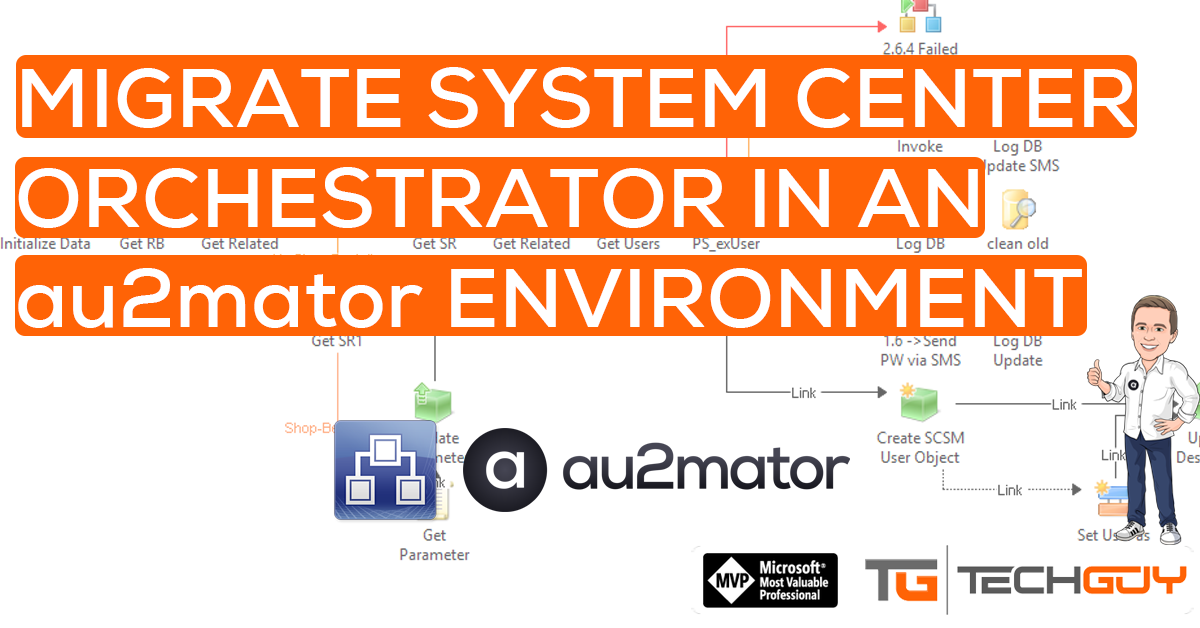I already did an article some time ago on migrating an Orchestrator Server in an SCSM Environment. Now we take a look at the Steps in an au2mator Environment.
The challenge here is to keep all the Runbook and Input Parameter Ids as au2mator uses them as a Unique Key to trigger the correct Runbook.
Our Scenario is as this
Old SCO Server Name: Demo01
New SCO Server Name: Demo22
Process SCO
Execute the following SQL Script to your Orchestrator DB in your old Environment
Use Orchestrator
BACKUP SERVICE MASTER KEY TO FILE ='C:\BACKUP\MASTER_KEY.BAK' ENCRYPTION BY PASSWORD = 'password1!!!1'
BACKUP DATABASE Orchestrator TO DISK=N'C:\BACKUP\OrchestratorDB.bak'
Take a Note of all Orchestrator IP’s and PowerShell Module installed on the old SCO
Install SQL Server on SCO02
Copy the 2 files from the old SQL Server to the new one and run the following Script to restore Master Key and SCO DB to the new SQL Server
RESTORE SERVICE MASTER KEY FROM FILE = 'C:\BACKUP\MASTER_KEY.BAK' DECRYPTION BY PASSWORD = 'password1!!!1'
RESTORE DATABASE [Orchestrator] FROM DISK = N'C:\BACKUP\OrchestratorDB.bak' WITH FILE = 1, NOUNLOAD, STATS = 10
Install Orchestrator with existing Database.
Install and Deploy all PowerShell Modules and Orchestrator Integration Pack on New SCO
Change SCO URL in au2mator
Navigate to Settings/Automation and change the URI to the new one, and click save

Test an au2mator Service and ensure it is running on the new SCO.
Michael Seidl, aka Techguy
au2mate, everything